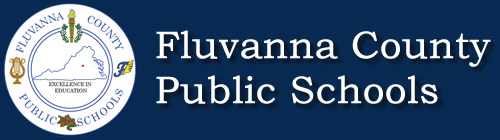Connecting to Guest Wireless Network
Department of Technology Links
Instructions for Personal Devices
- Look for the FCPS-Public network, and connect your device. No password is required.
- Download and install the certificate found at the following link:
https://fluco.org/tech/downloads/ABE-ROOT-CA.cer - Choose the appropriate install instructions and complete the steps.
- Launch your browser, and agree to the Terms and Conditions.
- You will now be able to access sites allowed by the FCPS-Public network.
Chromebook Instructions
- Download the certificate: https://fluco.org/tech/downloads/ABE-ROOT-CA.cer
- Open a new tab in Chrome
.
- In the address bar, enter
chrome://settings/certificates - Select the Authorities tab.
- Select Import and choose the certificate file.
- In the box that appears, fill out the info. None of these settings need to be turned on, so we recommend that you leave these unchecked.
- The certificate will open and install itself on your Chromebook.